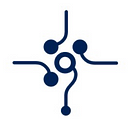PredX Announcement: Exciting News — Our Base Mainnet is Now Live with a New User Tutorial!
We are delighted to announce that PredX now supports the Base network! This significant milestone fills us with excitement, and we can’t wait to share this fantastic news with you.
By integrating the Base network, you can now enjoy a more diversified trading experience on PredX. Our commitment to providing you with the best possible experience drives our constant pursuit of innovation and excellence.
Get ready to explore new possibilities and elevate your trading activities with the Base network on PredX!
Below is the tutorial for trading on our Base Mainnet!
Connect to your wallet
For users who have not connect MetaMask wallet, if you have done connection, skip this step.
- download MetaMask from their official website: https://metamask.io/
If you don’t have MetaMask wallet yet, create one following the instructions. If you already have one, click “Import an existing wallet
You can always find your MetaMask wallet by click the extensions on Chrome.
Your MetaMask wallet has been successfully connected, you can always find it by follow this step
Connect your wallet with PredX.ai
On the page https://events.predx.ai/?Y2hhaW5faWQ9ODQ1Mw==, click on the MetaMask wallet.
Import your wallet or create a new one according to the guide.
In the pop-up window, select your interests, and our AI will recommend content you might like based on your choices.
This section will display the current blockchain of your wallet. Click on it and make sure you are connected to the Base network.
If you haven’t used the Base Mainnet yet, click on the extension in the top right corner of the screen and follow the guide to add the Base network to your wallet.
Deposit USDC Into Your Wallet
- Import USDC to your wallet.
2. Deposit USDC to PredX: Click the click button, then follow the instructions in the extension to deposit USDC into your PredX account. Note that, due to legal reasons, IP addresses from mainland China and the United States are prohibited.
Trade
- Buy
Return to the main page https://events.predx.ai/ and select any event that interests you.
To make a trade, choose whether you believe the event will happen (“YES”) or not (“NO”) by selecting the corresponding option. Then, enter the number of shares you wish to buy in the “Shares” field. Once you have made your selections and decided on the number of shares, click the “BUY” button to execute the purchase.
Confirm your purchase information in the pop-up box and click “PLACE ORDER” after checking that it is correct.
When you see this image, it means your order has been successfully placed!
2. Sell
Of course, you can also sell the position you just bought.
To sell your position on this platform, select the “SELL” tab, choose the outcome you want to sell (either “YES” or “NO”), enter the number of shares you wish to sell in the “Shares” section, and then click on the “SELL” button.
Ensure you have the available shares as indicated in the “Total Yes shares” section.
When you see this image, it means your order has been successfully placed!
You are now ready to trade your opinions. Come experience it at events.predx.ai!